When you publish a new post on your WordPress blog, does the published time seem off? Do you still have the words “Just another WordPress website” fixed to the top of every page? There are many common blog settings that inexperienced users often miss. Some of these oversights are harmless and others will come back to bite you later, big time. Fix your WordPress website’s little annoyances (or big issues) by investigating the deeper settings tucked into the admin screens.
Search Engine Visibility
Did you know you can tell Google to come back later? WordPress includes an option to discourage search engines from indexing your site to add it to their catalogs. By checking this box you tell your website to add a little code to a special website file that search engine’s check first. If you tell them to go away, most search engines will respect your choice and stop their activity.
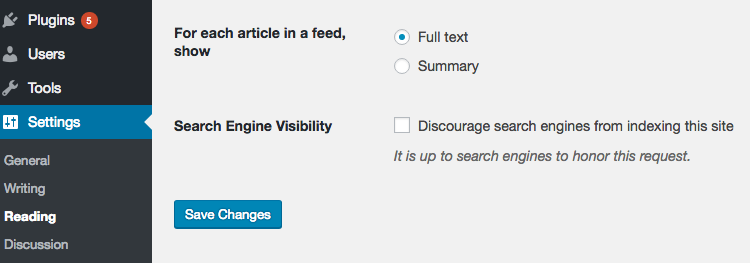
This option may seem unnecessary. Most website owners desperately want Google to know about them! But that’s why it’s important to go check this option and make sure it is set the way you desire. It’s easy to overlook this critical little check box.
Tagline
Have you seen websites for local businesses or a blogger with “Just another WordPress website” displayed at the top? Or maybe their title text in the address bar of your web browser shows that text. This is the tagline. Some WordPress themes display this short line of text in the website header. A brand-new WordPress installation includes “Just another WordPress website” by default. When I see this text displayed at the top of a local business’ website, I know they’ve worked with an amateur for sure.
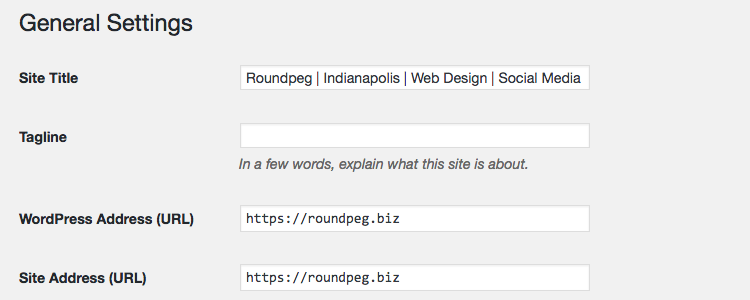
By failing to replace this text, they show they’ve worked hastily or cut corners. And to me, if your website theme shows the tagline, that theme is probably quite old. Few updated themes or frameworks bother with this tagline anymore. It’s a relic of the past when WordPress was primarily used and developed by personal bloggers who often lacked a logo or other visual branding element. The tagline stands in for that. But if you have a logo and a real business, simply clear the text from this field to it up.
Timezone
Your website is dumb. It’s really a computer program. So, it only does what you tell it to (or what it’s programmed to do) and only knows what you tell it. This includes basic information like time. WordPress does know the time by checking resources on the internet. But you need to tell it which timezone. Many hastily made websites fail to set the timezone properly and so the website owners are confused and frustrated to see their posts publishing at odd hours.
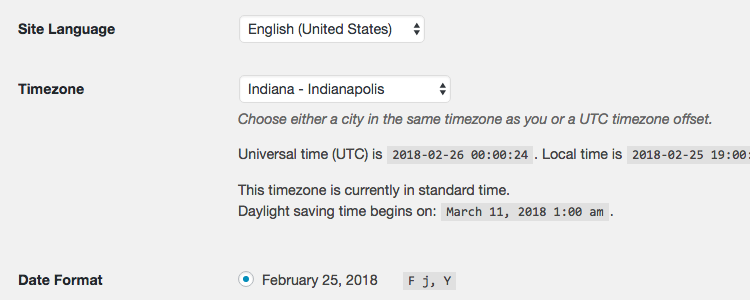
Fix this on the General settings screen. Choose a city in your timezone from the drop-down list.
Permalinks
Did you know that URL stands for Uniform Resource Locator? It’s the address for a document on the internet. Your website has a URL for each and every page and blog post. Pages are generally given URLs that match their page title, like roundpeg2020.wpengine.com/portfolio for our Portfolio page. This URL is static, so it’s called a permalink. Blog posts should also be given given URLs that match their title. However, WordPress gives other options for structuring these permalinks.
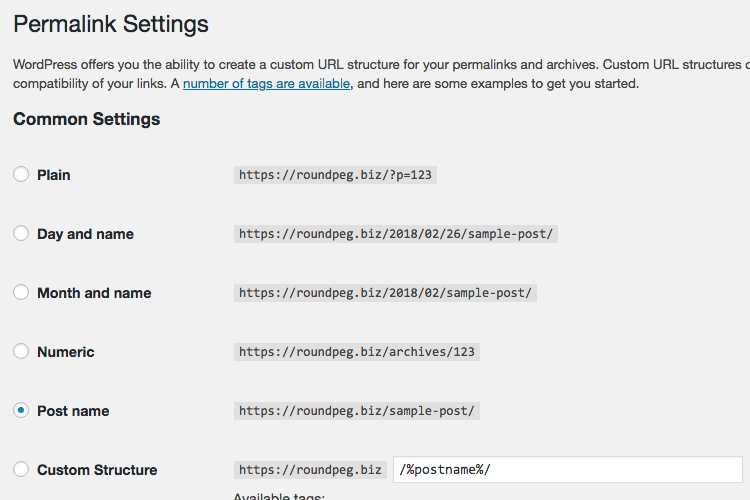
You can change to other structures that elongate the string to include the category name, month, and year. I prefer the simple Post Name settings.
Default Post Category
Uh-oh! Your posts are uncategorized! The WordPress blog categories feature lets you mark each post with one or more categories. With categories, you can keep yourself organized and find groups of posts with similar or related content in the same category. However, a brand-new WordPress installation has just one real category that’s strangely called Uncategorized. If you fail to create additional categories and intentionally mark your posts, they’ll all be stuck with Uncategorized. It’s easy to spot a careless, ineffective blogger when you spot this slip.
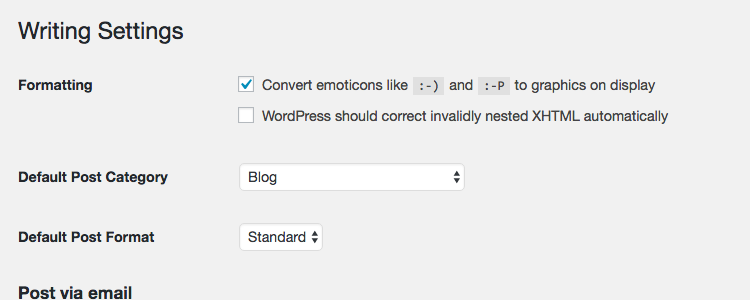
If that’s you, you don’t necessarily need to spend the weekend combing through your posts to add categories. You should do that someday soon, of course. But a short-term fix could be to add one new category called Blog. Then go to your Writing settings and change the Default Post Category from Uncategorized to Blog. At least it will look a little better to your visitors.
Comments and Discussion Settings
Have you ever received a strange email appearing to be sent from your website that tells you about a new comment left on your post? And you think to yourself, “I don’t even blog! What is this?” Most likely, you’ve left your comments open and a blog post is out there with an open submission field, maybe even the sample post WordPress comes with if you haven’t deleted it.
Comments are a tricky topic. Here at Roundpeg, we still have open comments (leave us a note below!) but many publishers have eliminated this feature. But WordPress doesn’t make it crystal clear how to shut off comments. First, visit All Posts and select all of your posts at once. Use the Bulk Edit button to see options you can change for all of them at once. Turn off comments for all. You may actually need to check the box to turn them on for all and then repeat the process to turn them all off to make sure it works.
Then go to your discussion settings and adjust them to uncheck “Allow visitors to leave comments on new posts.” This setting will now affect all posts going forward.
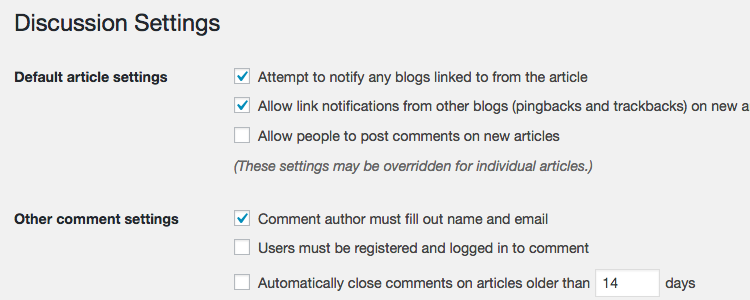
Whether you should have comments or not is a matter of preference and marketing strategy. We’ve written more about it here and here. But whatever you do, at least you control them now!
Do you have any other mystery issues with your WordPress blog and website? Sometimes the solution is as simple as a little tweak to the settings. Let me know your thoughts and questions in the comments below or find me on Twitter @pwolfgram.
