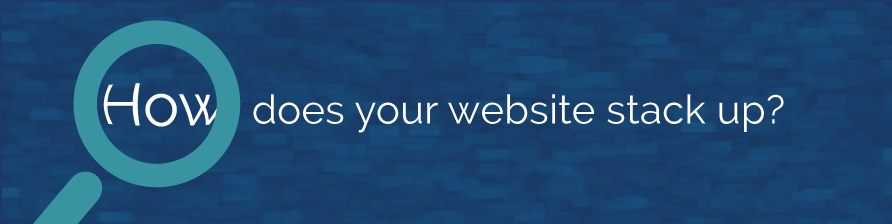Sometimes shady characters pop onto your website to test loading their links, reroute their unscrupulous sites through links back to yours and build a database of URLs to spam with worthless info. You can tell they are visiting when you see them appear in your reporting data or when they post odd comments to your blog posts.
Luckily, you can use a few easy tricks to set rules and tools to block bad guys from trashing up your metrics and confounding your data.
Tighten Up Your .htaccess File
In simple terms, your .htaccess file is a document hidden in your website which lets you set rules for who and what will have access to your website. It’s also relatively easy to get into and write rules for.
You should expect the IT professionals or webmaster you currently work with to regularly update this file to keep your website safe. If you start seeing fishy URLs popping up in your metrics, make sure to ask them to diagnose the issue and use the .htaccess file to block these web spamming sites.
If you’d like to learn more of the technical details about updating this file, check out this comprehensive .htaccess file guide.
Filtering Spammers in Google Analytics
When you look at your web traffic reports and see links from weird sites like these: semalt.semalt.com, Darador.com or buttons-for-website.com you’ve been visited by spammers hoping to draw traffic to their sites.
Fortunately, the developers at Google were smart to include a handy-dandy filtering tool just so you can filter out visits and links from spammy and dangerous websites so they don’t confound your data.
To add a website to the filter list:
- Log in to your Google Analytics account at google.com/analytics
- Click on Admin in the top navigation
- Choose the website you’d like to set filtering for in the “View” column drop down menu
- Click on “Filters”
- Click the red “New Filter” button
- Name your filter
- Select “Exclude” as filter type
- Select “traffic from the ISP domain” from the “Select source or destination” drop down menu
- Select “That contain” from the “Select expression” drop down menu
- Paste the domain you’d like to filter into the ISP Domain field
A final, defined filter should end up looking like this:
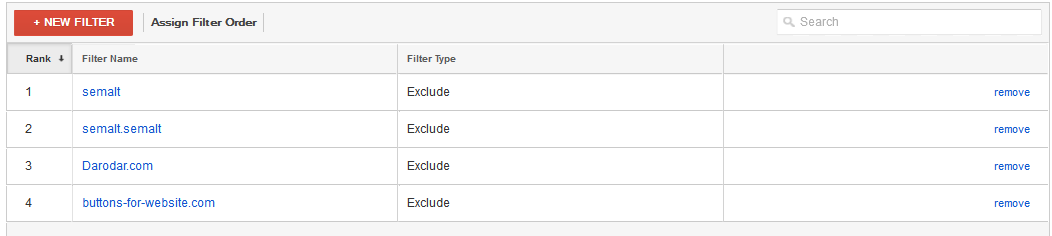
Akismet and Disqus for WordPress
If you operate your website using the WordPress platform, there are tools built specifically to keep spammers out of your blog comments. The two we recommend are the Akismet anti-spam and Disqus comment monitoring plugins.
Akismet keeps track of all incoming comments to your WordPress blog posts. It runs them through an updated database of known spammers and filters out comments of shady origins and malicious websites. All you have to do is download it here and turn it on.
Disqus is a plugin designed to replace the out-of-the-box WordPress comments system, which is relatively unsecure. Disqus requires readers to sign-in to leave comments, which eliminates a large portion of spam from cluttering your posts. You can also require Disqus to ask for your approval each time someone wants to comment, letting you manually weed out spammy posts. You can download Disqus here.
Using these tips and tricks can help keep spammers off of your website and out of your website metrics.
Want to learn more about how your website currently stacks up in the modern age of digital design? Check out our free website auditing tool today: