It’s time to start using your real name on the Internet. When you Google yourself, you should see everything you ever wrote show up under your smiling face. Let everyone see your picture, your first and last name and where you work. Satellites will beam your image far out into space and back again, potentially reaching every mobile phone on Earth and beyond.
Don’t panic.
Why put yourself out there like this? Well, it comes down to this: real people, Google included, trust real people. When your website visitors see a real name and face associated with blog posts, they trust and respect you. Just like spokesmen in the old days of television, you’re the human face on your company. Except spokesmen are stand-ins and you’re the real deal.
There’s two steps to start getting your name on your blog posts. First, get your WordPress author account set-up, then connect it to Google+. The first step is the hardest, so I’ve detailed those steps below.
Log in as an Administrator
Every WordPress site has at least one administrator account. This user role has complete access to change settings and webpage content. The website owner should have this account’s login information. If that’s you, hopefully you keep this info in a secure location right next to your website hosting account info.
Review your existing website users
Once you reach the WordPress Dashboard, select Users from the sidebar menu. Either click directly on the link or click All Users from the fly-out menu. Take a look at all of your existing users and the email address associated with each. Each one must have a different address; WordPress won’t let you have duplicates.
You might already have a user account with your name on it. Skip to the bottom for a link with your next steps if that’s you. But if you need to make a new user, continue below.
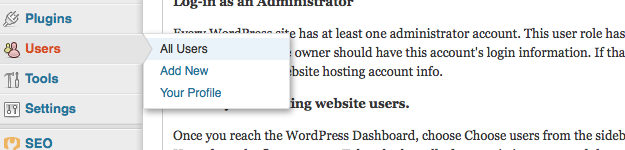
Create a new user account
Click Add New from the sidebar menu. Now fill out the form presented on this screen. Choose your username carefully, it can’t be changed. Fill out your first and last name too.
Choose a password
Do yourself a solid and choose a strong password. Mix letters, numbers, special characters, uppercase and lowercase. Make it difficult to guess. Just like washing your hands is the number one way to prevent the spread of disease, strong and frustratingly difficult passwords will decrease your vulnerability to attacks.
Choose the role for the new account and hit Add New User
Not everyone needs to be an administrator. You can actually create users with different levels of access and ability to make changes. Here’s an explanation of the multiple types of user roles. For the purpose of these directions, choose Administrator or Editor.
Once you’re satisfied with the new user’s settings, click that big blue Add New User button.
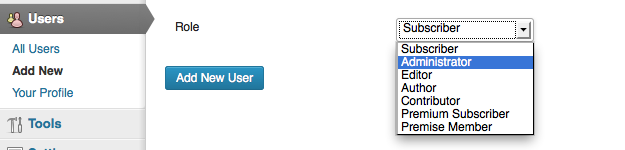
Once you’re done making users, there’s one last thing to take care of.
Delete the “admin” user account if you have one
Chances are you logged in with the username “admin.” This is bad, and you’re vulnerable to attack. If you’ve still got one of those hanging around, here’s what you do: create a new Administrator user with a hard-to-guess name and a strong password. Log out and log back in with the new account. Then delete the account with username “admin.” Assign any posts to your new user account.
Next Steps
We’ve completed step one to get WordPress ready. Next you’ve got to finish the job and set up authorship through your Google+ profile. Have questions or need help with your blog? Let us know in the comments!
