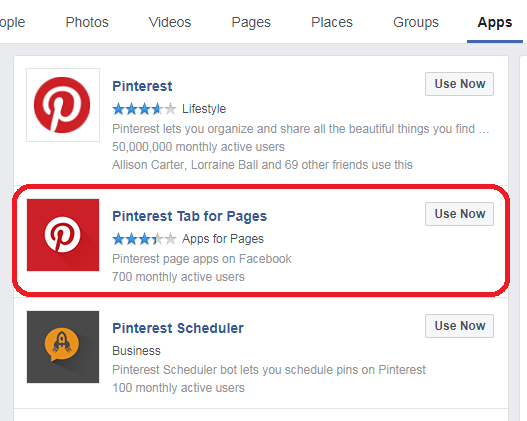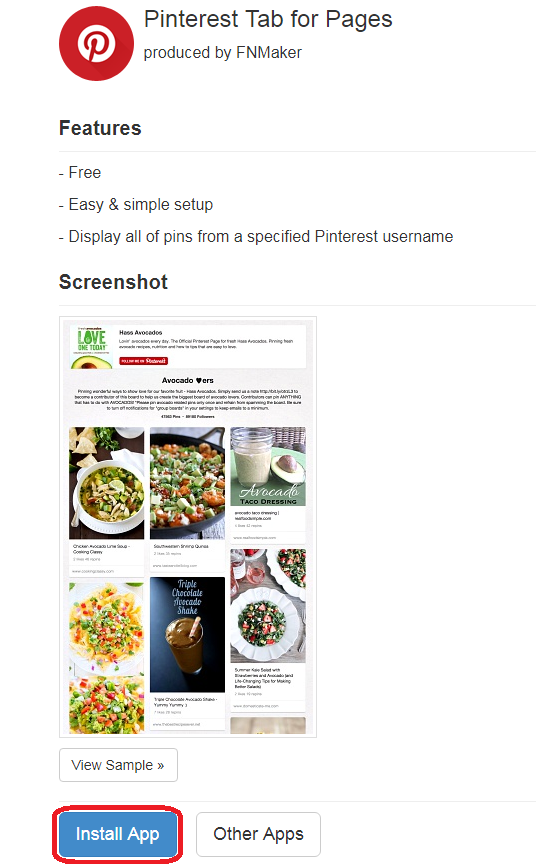Connecting Pinterest and Facebook
But there’s a distinct challenge that comes with Pinterest … letting people know you have a presence there. So ask yourself this – where is the vast majority of your social traffic? If you have a consumer product, more than likely, you said Facebook. Did you know you can actually add a Pinterest tab to your company’s Facebook?
When you connect your Pinterest and Facebook pages, the pins appear in a separate tab on the sidebar of your page. While the pins won’t show up in your timeline, your real fans will find them.
And connecting the two accounts isn’t very hard. Seriously! It’s MUCH easier than you may think. The entire process will take just a few minutes. Visitors will be able to see your most recent pins. They will also be encouraged to like your Pinterest page (right there on your Facebook page)
Ready to get started? Here’s a simple 5 step process for connecting your Pinterest and Facebook pages.
1. Find the Pinterest Tab for Pages App
Type Pinterest into the Facebook search bar. Lots of choices will appear. Simply look under the “apps” tab to find the Pinterest Tab for Pages. Select “Use Now.”
2. Install the App
A more detailed description of the application will appear. Scroll down to the bottom of the description and select “Install Now”
3. Select Your Facebook Business Page
If you manage more than one page you will have to select the correct page from the drop-down menu. If you only have one simply click on your page and you are ready to go.
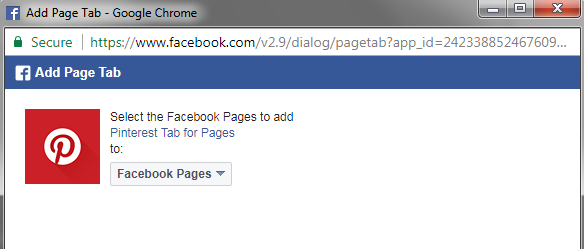
4. Check Your Business Page
Next, you need to hop over to your Business Page. Look on the sidebar and you’ll see Pinterest has been added to your tabs. Click it.
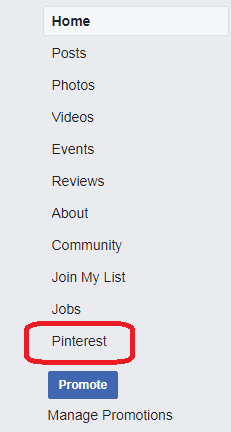
5. Add the Link to Your Pinterest Page
Simply type in your username and your Pinterest feed is now on your Facebook. You can connect all of your boards or pick one board which you think will be most appealing to your Facebook audience and link to that board specifically.
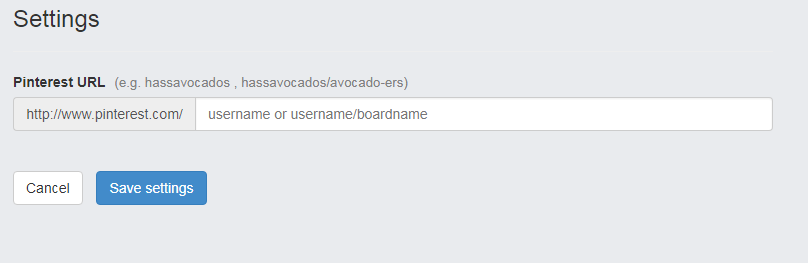
What’s Next?
Remember, the pins won’t show up on your timeline, so you will need to let people know where they can find your pins, and occasionally you may want to add a featured pin to your timeline.
Don’t just stop there – you can add tabs for many other social platforms, including Instagram and Twitter. This is a great opportunity to begin cross-promotion between your most active social media platforms and Pinterest, which is really more of a shopping tool.
You may be surprised at the benefits of reaching a wider audience, tell more people about you and your business.
got a project?
Whether you need a new website or some help with your social media we are ready to start the conversation.
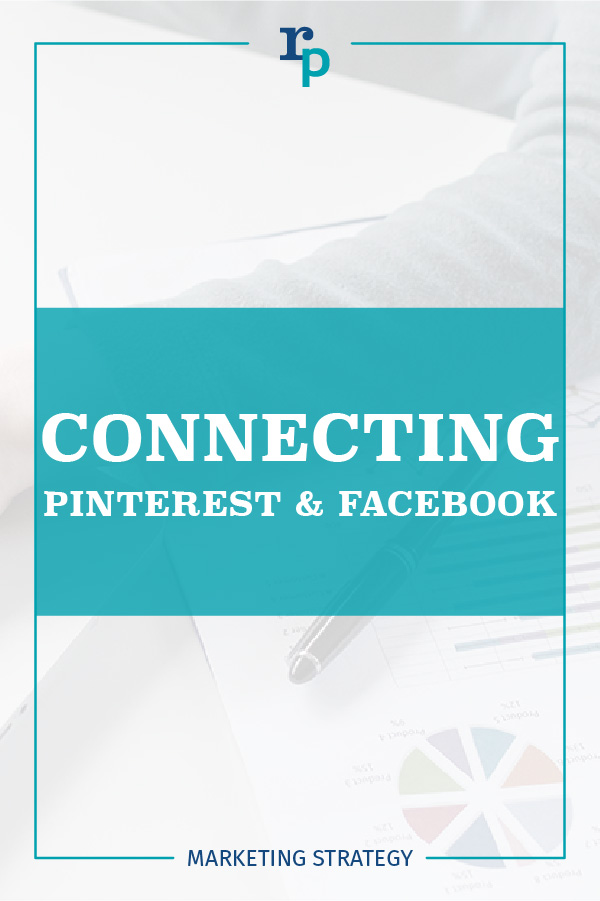
Chatbot Basics 101
Let's talk about chatbots. You know, those things you sometimes message on different applications...
Favorite Social Media
What is your favorite social media platform? Remember the days when there was just Myspace? Oh,...
Call to Action Do’s and Don’ts
There is such a thing as a bad call to action The goal of any page on a website, whether it's the...
5 Ways to Engage Your Audience on Instagram
With over a billion active users worldwide, Instagram will never run out of fresh visual content....