
I read a lot at work and at home, mostly online. What I’m reading or just read is a big part of my interactions with others. But I can never remember where I’ve read the facts and insights threaded into those conversations. Worse, I didn’t have a record of what I’d read before now.
I needed a way to save interesting content to a central place from home, work and my phone. Evernote provided the way forward.
Evernote is note taking software that syncs across all of your computers and devices. For me, it’s always been a terrific repository for quick notes and lists. A digital scratchpad. But I wasn’t using the all of the included tools to their full potential.
With a little reading and brainstorming (that I recorded in Evernote), it’s now the warehouse for everything I write and everything I read and want to save.
How Evernote Works
Say you have a bunch of paper notebooks. One personal journal, a notebook for brainstorming, vacation plans, drafts of blog posts and maybe a big folder of newspaper clippings and Internet print-outs. Life is hard because you’re trapped in 1995.
Evernote organizes your collection into notes, notebooks and stacks of notebooks. All of it is online and available on any device you can think of. Their marketing department calls Evernote a workspace for your life. Evernote Clearly for web browsers replaces the standard bookmark feature so online research saves to the same space.
Like an online mind palace without the palace, I’m building a collection of work, ideas and saved articles that can be easily searched. Here’s how to build your own.
Tools
- Evernote account
- Evernote for your computers
- Evernote for your phone
- Evernote Clearly browser add-on
- Evernote for all your other iOS, Android or Windows devices.
Make an Evernote account and install it on your primary computer and mobile device if you’ve never used it before. I’ll focus on the finer details you need to use Evernote for bookmarking.
Make a Bookmarks Notebook
When we install and configure Evernote Clearly in a moment, you’ll need a notebook ready for clipped web pages to save to.
Use Evernote on your computer to add a notebook and name it Bookmarks, or Favorites or whatever will keep you organized.
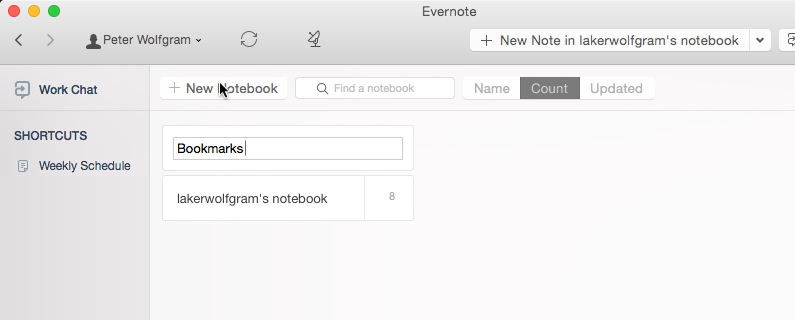
Install Evernote Clearly in Your Browser
Saving URLs with built-in browser tools wasn’t doing it for me. I want to search the content of the pages I bookmark, not just their titles. This add-on changes the game. Rather than using your browser to save links, use Clearly to save the whole thing with your other work in Evernote.
In Firefox, click Add-ons in the Tools menu to open the Add-ons Manager. Click Get Add-ons and use the search in the upper right corner to find Evernote Clearly. Once you install the add-on, you may need to add the reading-lamp icon to your main toolbar.
To begin configuring Clearly with your Evernote account, open a web page you want to save. Click the Clearly icon to re-open the page in Clearly’s reading-optimized format. Look for the elephant icon in the sidebar. Click the icon to be prompted to sign-in to your Evernote account.
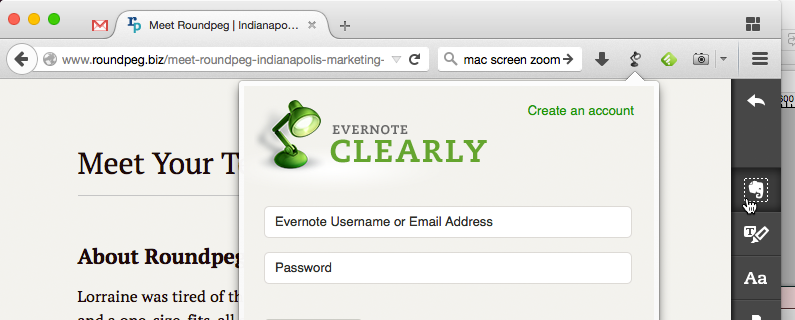
Once you sign-in, the page will be saved to your account in reading-optimized format as a new note. This first time, it will go in your default notebook automatically. You can always delete this note later.
Installing Clearly on other browsers will be a little different. Find more instructions from Evernote here.
Configure Clearly
In Firefox, go back to the Add-ons Manager and click Preferences on Clearly. Work your way through the settings, changing the options to your liking. Pay attention to Tags. While your clipped pages will be filed safely in a notebook called Bookmarks, you should add a tag like Web to mark it as web content. If you want multiple tags, separate each with a comma.
Next, set Clearly to add your clipped pages as notes to the Bookmark notebook instead of the Default Notebook.
The option below this is Smart Filing. Evernote can look at your existing notebooks and tags and choose the options that best fit whatever you’re clipping. It’s a cool feature, but I prefer to use it just for tags.
When you’re done, click Save Options. Now you’re ready to save and file web pages to Evernote from your computer.
Use Evernote on Your Devices
Once you’ve signed into the app on your phone or tablet, you’re all ready to save whatever you see and whatever you read. You just need to know where to start.
Evernote for iOS integrates a web clipping feature right into the operating system. Wherever you see a share button, in any app, you’ll find what’s called a share sheet. This is an options menu for sending content to social media, email and other services, including Evernote.
Open an article you want to save in your mobile web browser of choice. Use the share button to open the share sheet. If you don’t see Evernote, swipe the row of icons to the right and tap More. Make sure Evernote is enabled and reorder it in the list so it’s easy to find.
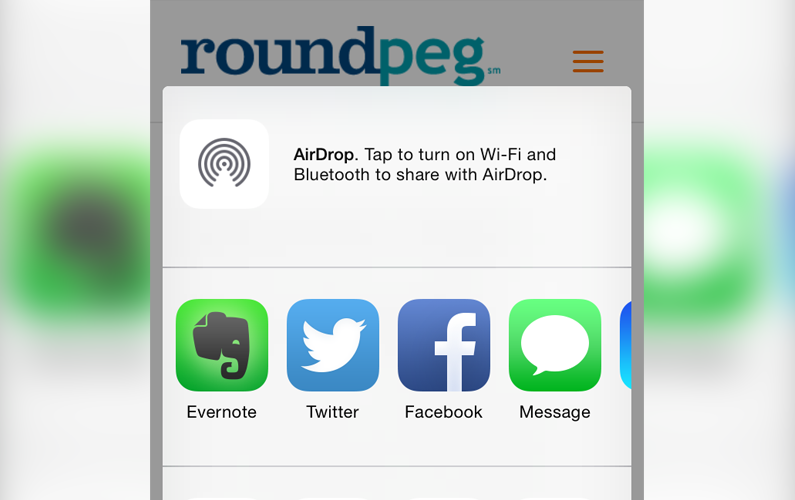
When you return to the share sheet, tap Evernote to open a new note you can edit right there. Make sure to select a notebook for this new note. If you just click Save without editing, Evernote copies the whole page into a note, with all the web design elements from the original.
I’d prefer if it took the stripped down, reading-optimized version like Clearly, but that’s not how it works right now. Either way, you get the text from the original so it can be searched with your other notes.
You can also use the mobile app to save photos and text like you would on a computer. Even take photos of the world around you to add as notes for later. Their image recognition feature will scan for text in the image and make it searchable as well.
Share to Evernote from Feedly
I use Feedly to read news and find content from my favorite publishers. Articles found with Feedly open inside their platform such that Evernote Clearly can’t grab the text and images. Instead, you need to use the Feedly sharing options. Evernote’s on that list, but you need a premium Feedly account to use it.
However, you can always click the page title in Feedly to open the page directly and clip it with Clearly.
Like anything worth having, you have to work a little to set up Evernote for saving and searching your whole life. But using these tools becomes second nature once you’re setup and practiced a bit. I find it’s easy to forget what I’ve read. It’s even easier to save what I read to Evernote.
Recommended Reading:
Looking for more cool internet tools to improve your productivity or have a little fun? Read our other blogs on this topic:
Cool Tools for Digital Meetings – How do you prefer to meet? Conference calls and remote meetings are a staple for many business owners. Here’s a roundup of our favorite paid and free tools.
4 Must-Have Tools for Food & Recipe Marketing – Learn how to create and manage content for effective marketing in the food and restaurant world.
Tools of the Trade – Roundpeg reveals its toolbox for small business content marketing.
