
I bet you’d love to sell something online. You’ve dreamed of expanding your fabric flower arrangement hobby into a real at-home business. And your garage is filling up with handmade wooden cutting boards and coasters in the shape of your beloved home state or province.
Or maybe you’ve just got an excess parts inventory that you’d like to open up and sell to the public. An online store could be just the thing. Do you choose WordPress to kick start this venture? Or Shopify? Maybe both? Or that WooCommerce thing. It’s hard to know where to start with e-commerce, especially when you already have a website and the options seem endless. While everyone’s business is different and the same solution doesn’t translate to every store, there are some options we can certainly clear out first.
Why Not Woocommerce?
I’ve worked with WordPress for over five years, building websites, order forms, and selling tools with a variety of platforms and products. My aim is always to take off-the-shelf products and set them up better and faster than my clients could do at home in their spare time. At the same time, I avoid unsustainable products and solutions that these same clients would have trouble learning to maintain and update on their own.
That’s why I steer clear of WooCommerce these days. I came down hard on the platform in a post some time ago and my personal view hasn’t changed. The same significant risks of WooCommerce still apply. Primarily, it’s a DIY tool for experienced website owners who want maximum control and optimization capabilities. I know I can build it, but I don’t believe I can hand it off to every client with confidence they can manage it on their own without requiring them to come back for costly maintenance.
However, WooCommerce is still incredibly popular and incredibly flexible for complex needs. My 2017 review of “14 Popular WordPress Plugins” doesn’t throw it out completely, but notes that “beginners will stumble and find unexpected costs.” To avoid those stumbles and surprises, choose Shopify as your commerce platform and use their Buy Button selling channel to integrate with your WordPress website.
Why Choose Shopify?
Shopify holds your hand with built-in customer support, integrated shipping rates and labels and other necessaries. In WooCommerce, all of those same things are plugins you install and configure separately. I’ve struggled for an hour with WooCommerce before, from installation to the first product. I found I could start a Shopify account, set up my preferences and add products in 15 minutes.
Shipping rates, labels, and taxes are the things I struggled with most in WooCommerce. Shopify handles those easily. Shipping rates come are provided by USPS at the two bottom pricing tiers. Additional carriers are available if you spring for the Advanced Shopify account. Tax rates are automatically setup for you, but you can check and override them as necessary. Export professional finance reports to give your accountant when it’s time to work on your sales tax returns. (Ugh, tax season.)
Let’s stop for a moment and be thankful Shopify’s looking out for you on that front. Makes me nervous setting it up in WooCommerce since I don’t want calls from clients complaining about money problems. I feel much better with the safety net of Shopify’s easy settings page and dedicated customer service.
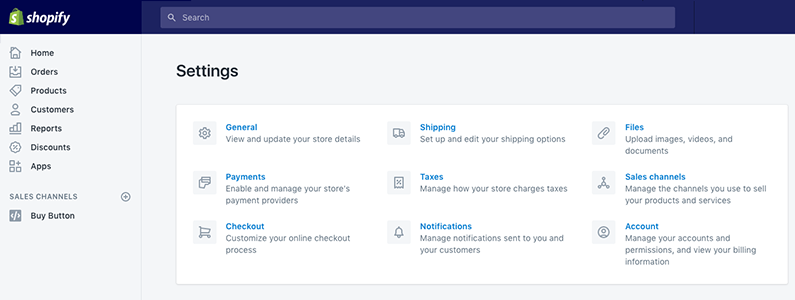
Getting Shopify on Your Website
To create a new Shopify account, grab your credit card and click Get Started on shopify.com. They say you have a 14-day free trial, no credit card required. However, you can’t unlock important settings that allow you to start selling without entering billing information.
Shopify’s guided setup is fairly easy, so I won’t write a complete walkthrough here. Check out the official help documents for a written reference as you go.
I do want to pit-stop in two places for potential confusion: payment methods and WordPress/website integration with the Buy Button.
Setup payment methods
PayPal is a big name in commerce. Millions of people use PayPal to make payments and send money. It’s one of the names at the top of mind anytime someone talks about e-commerce. Shopify includes PayPal as a payment provider. You can let your customers pay you that way. However, Shopify will charge you an extra 2% transaction fee if that’s the way you want to go. And you do not need to use PayPal to use Shopify.
In fact, if you’re not stuck on using PayPal for payments, Shopify’s in-house payment provider works just as well and lets you avoid the extra charge.
These payment settings and all of your product information are found in your Shopify account. Once you’ve updated settings and uploaded all your products, what’s next? The money doesn’t roll in automatically. You must promote your online products through at least one sales channel (hopefully multiple).
Use the Buy Button anywhere
I love that Shopify offers multiple online sales channels, including Amazon, exciting social media options like Pinterest and Facebook, as well as your very own online store. Each Shopify account is bundled with a website builder option. Feel free to explore that to build a functional page out of the box.
However, you may already have a WordPress based website for your company or you’re planning to get WordPress. In that case, you don’t need the extra Shopify builder. Go ahead and remove it by managing Sales Channels in the Settings Menu. Click the trash can next to the channel you want to remove.
If you remove the Online Store option, you’ll actually be placed on the Shopify Lite plan, which is not advertised. This plan offers significant savings over the Basic Shopify plan. Works for me! Instead of Shopify’s Online Store, you must now add the Buy Button sales channel.
This tool lets you generate an individual embed code for each product you want to sell that you can embed with almost any website builder, including WordPress! Copy the code provided by Shopify and paste in your website where you want that product to appear.
WPEngine has a great webinar with guests from Shopify to explain how Shopify works best with WordPress. Watch it here.
My favorite way to use the Buy Button is to add multiple embed codes to the same page in a grid layout to create the look and feel of a basic storefront. Or design your website with more advanced features to organize and display product information in more complex ways. If your website is primarily a blog, you can also add individual products to any page or post any time to complement your blog post content and make it easy to purchase.
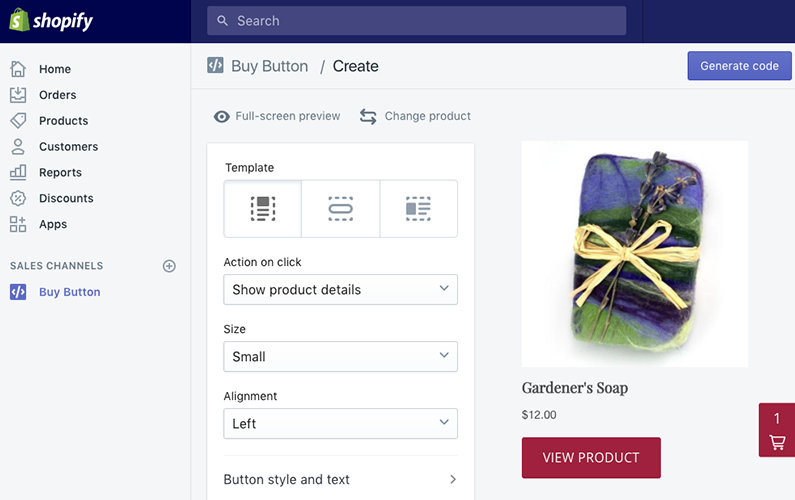
Shopify’s easy integration with WordPress is just part of an overall approach to e-commerce that I think all online sellers should embrace. Sell your products through as many channels as possible, including Amazon, your website, emails, social media and more. Manage it all from within Shopify. Since your product information is stored in one place and simply distributed widely across channels, you simplify your work process and keep things nice and neat.
Are you thinking about selling online? Are you ready to take advantage of multiple, powerful channels to sell, including WordPress? What questions do you have? Share the post and mention @pwolfgram on Twitter or ask us in the comments below.

